This module allows you to track searches made within your Sitecore website. In addition, it registers the order in which different items rank for a given search term over time, and the amount of time spent on a page when arriving directly from a search result. This data is then collated and is available for users to review via the back-end user interface, which is available at either Item or Global level.
Item Level
To access for a specific Sitecore ITEM:
- Open Content Editor
- Navigate to Item
- Select Review Tab
- Select Search Report
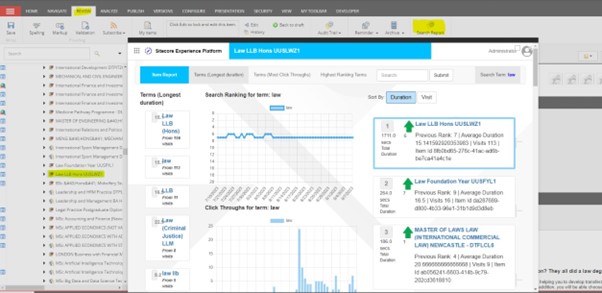
Search Terms
The left-hand column shows the different search terms that the Item ranks for, which have been searched for in the last 90 days. Using the buttons across the top, you can sort by the following:
- Terms – Longest Duration
This sorts the search terms to show those which result in visits with the longest duration to the Item at the top. This is calculated by multiplying the average duration by the number of visits. - Terms – Most Click Through’s
This sorts the search terms to show those which result in the highest number of visits to the Item at the top. - Highest Ranking terms
This sorts the search terms to show those which the Item ranks the highest for. - Search
Alternatively, you can use the search bar to see if an Item has ever ranked for a search term.
After you select a Search Term (Item level)
The following information can be found on the rest of the page:
- Ranking
You can see how an Item has ranked for a Search Term over time.
Using this feature you can encourage content authors to review their content and keywords, then see how it impacts their ranking.
Sitecore has the ability to apply a ‘Boost value’ or to use ‘Boosting rules’. If people wanted to play around with this feature, then they can see the effect of the changes using rank graph. Boosting is at item level, so you may find in inadvertently boosts the item higher on other search terms. You can view all the terms an item ranks for on this screen and review. - Click Through’s for term
This shows the total number of click through’s to the given Item for the selected Search Term over time. - Sort By: Duration
When selected, the results pane shows the items that rank for the selected Search Term and sorts them based on longest duration of visit. The focused Item is highlighted in blue.
- Sort By: Visits
When selected, the results pane shows the items that rank for the selected Search Term and sorts them based on number of visits. The focused Item is highlighted in blue.
GLOBAL
To access the GLOBAL report:
- Select Launchpad (top left squares icon)
- Select Search Report (in Control Panel area)
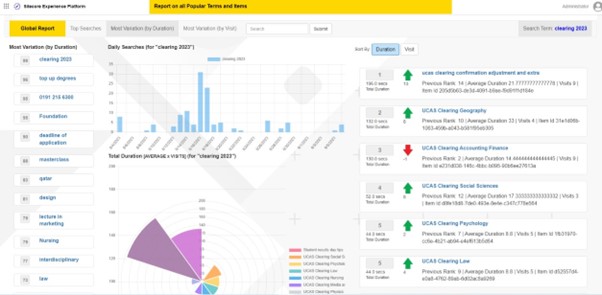
Search Terms
The left-hand column shows the different search terms that have been entered into the “Site Search” in the last 90 days. Using the buttons across the top, you can sort by the following:
- Top Searches
This looks at all the search terms and ranks them in order of highest frequency. Popular searches might highlight the needs for additional CTA’s the home page - Most Variation (by Duration)
This looks at all search terms and calculates how much each result (when ranking by total duration) ‘vary’ from the original (for example, if a result was #1 and in moves to #10 then that is a variation of 9). The total variation is then calculated and those search terms with the highest total variation are shown first. - Most Variation (by Visit)
This looks at all search terms and calculates how much does a result ‘vary’ from the original (for example, if a result was #1 and in moves to #10 then that is a variation of 9). The total variation is then calculated and those search terms with the highest variation are shown first.
Note: If a term has a high variation score (above), then this indicates that the search results being delivered vary significantly compared to what the users are interested in. Time should be taken to investigate these issues.
After you select a Search Term (Global level)
The following information can be found on the rest of the page:
- Daily Searches
This bar chart shows the total number of daily searches for a given Search Term over time. - Sort By: Duration
When selected, the pie chart in the centre updates to show which Items from the search results lead to the highest Total Duration of page visits for a given Search Term.
This is calculated by multiplying the average visit duration by number of visits.
In addition, the right hand column ranks the original search results based on Total Duration. A green arrow indicates that a result originally lower down the listings has higher engagement and should be ranked higher. A red arrow indicates the opposite. - Sort By: Visits
When selected, the pie chart in the centre updates to show which Items from the search results lead to the highest Number of visits to a page for a given Search Term. In addition, the right hand column ranks the original search results based on number of visits. A green arrow indicates that a result originally lower down the listings has higher engagement and should be ranked higher. A red arrow indicates the opposite.
How to install the module
Download the source code for the module can from GitHub at https://github.com/deanobrien/search-analytics-for-sitecore.
Then follow the detailed instructions on how to Install Search Analytics For Sitecore.
How does the module work
If you are interested in how the module works, then take a look at these two posts that cover: